Information for Students
4. FAQ
- How do I log into ELF?
- What should I do if I am unable to log into ELF?
- I cannot see the course I should be enrolled in. What should I do?
- How can I update my ELF profile?
- How do I enrol using the enrolment key provided by the teacher?
- How can I limit the number of e-mails I receive from ELF?
How do I log into ELF?
Students log into ELF on the main ELF page (elf.phil.muni.cz) via the “Log in” link in the top right corner of the page. By clicking the “Log in” button, the student is directed to the university’s single sign-in page to enter their credentials, namely UČO and primary password to their IS MU account.
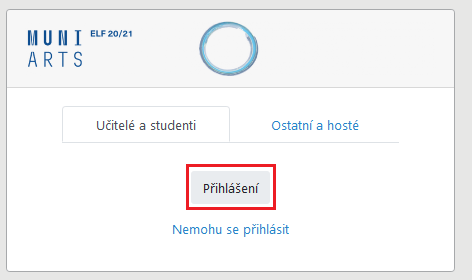
Fig. 1: Login window on the main page of ELF
What should I do if I am unable to log into ELF?
I cannot see the course I should be enrolled in. What should I do?
How can I update my ELF profile?
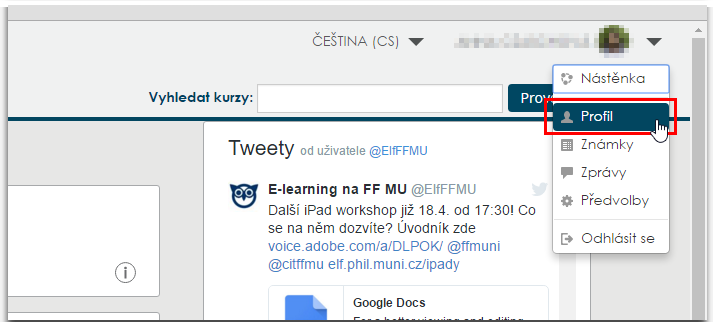
Fig. 2: User settings in ELF
Clicking “Profile” will take you to your personal page with information about your ELF user account. In “User details”, go to “Edit profile” (Fig. 3), where you can change selected user information such as your e-mail address visibility, city/municipality, user information (to be filled by users themselves), profile picture, etc.
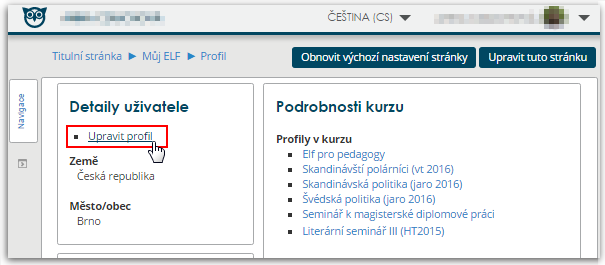
Fig. 3: Editing user account in ELF
How do I enrol using the enrolment key provided by the teacher?
Log into ELF (see above) and use the search box on the main ELF page (Fig. 4) to find the course you want to enrol in.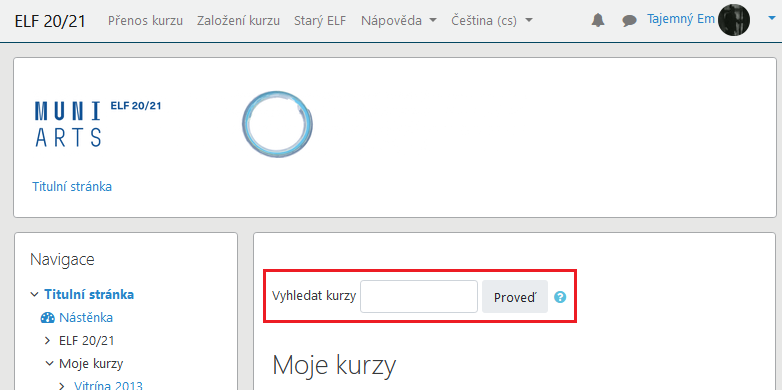
Fig. 4: Looking up courses in ELF
How can I limit the number of e-mails I receive from ELF?
ELF allows all users to set certain preferences that apply to ELF as a whole. One of these is also setting up e-mail notifications from the discussion forums in the courses you are enrolled in.
After logging in, click your name in the upper right corner of the page and select “Preferences” from the drop-down menu (Fig. 5).
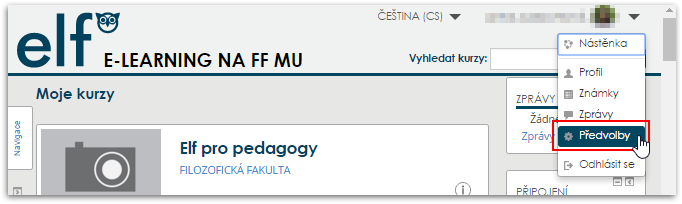
Fig. 5: User settings in ELF
On the page that displays, under “User Account”, click “Forum Preferences” (Fig. 6).
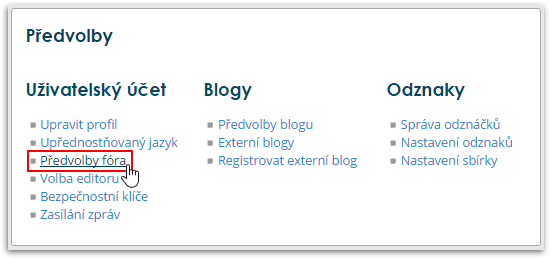
Fig. 6: User account preferences in ELF
On this page, you can set up receiving e-mail digests and forum post notifications as needed.
Important: Teachers can use some forums in the courses to inform students about the study plan related to the respective course at the Faculty of Arts MU. The basic settings of such forums include forced sending messages to students’ university e-mail address. According to the MU study regulations, students are obliged to read and respond to incoming notifications and instructions from teachers. Thus, if a student globally disables sending notifications from the discussion forums in ELF to their university e-mail address, the teacher is not responsible for any lack of information on the part of the student, if such a situation occurs.