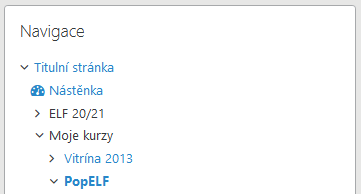Information for Students
2. Student’s first steps
Log into ELF
Students log into the faculty e-learning system ELF available online from elf.phil.muni.cz using their UČO and primary password. There is no need to create any account. If you access ELF for the first time, the account will be created automatically as you log into the system for the first time using your IS account.
To log in, click on the “Log in” link in the top right corner of the web page. On the login page, select the “Log in” button on the “Teachers and students” tab.
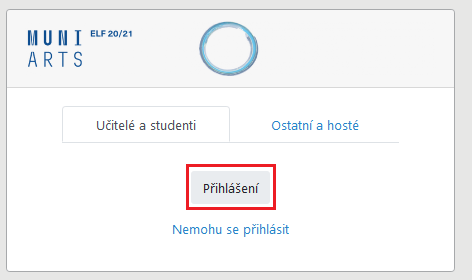
ELF login window
Get to know the ELF environment
Once logged in, a list of your courses will display on the main ELF page. In the top bar, you find a menu with basic links, especially links to help pages. The main section of the page contains a list of the courses you have been already enrolled in and the field for searching others courses by title.
Find out which courses you are already enrolled in
All courses you are enrolled in can be found on the main page of ELF in My courses section. Students are always enrolled in the courses by the respective teachers. In most cases, teachers set up automatic enrolment of students according to IS MU; it means that you get enrolled in the ELF course if you have been enrolled in the corresponding subject in the IS MU system.
Occasionally, teachers can choose a different method of enrolment; in such cases, students should follow their instructions to enrol in the course.
If you think you should already be enrolled in a course, but you cannot see it on the main page of ELF after login, please, contact the respective teacher. Most often, the reason for this is that teachers have not yet made the course accessible to students.
Learn how to navigate in ELF
Breadcrumb navigation
When you work in a specific course, you will always see so-called breadcrumbs under the top bar, which you can use to navigate through specific materials and activities within the course. This will always let you know which course you are in, which chapter you are in, and which material you are accessing. Clicking an item in this navigation you quickly get where you need to go.

Navigation block
he Navigation sidebar is always shown on all pages throughout ELF. This sidebar, unlike most other sections in ELF, is fixed and cannot be removed or hidden by the teachers or students.
The navigation block contains the following links, which can be expanded or collapsed:
- Homestránka– takes you to the main ELF page.
- My ELF – takes you to your own personal page with the list of your courses; the course display on this page is customizable to some extent.
- My courses – all courses you are enrolled in.
- Current course – the current course is highlighted in bold in My courses; the item is expanded and the structure of the current course is displayed.